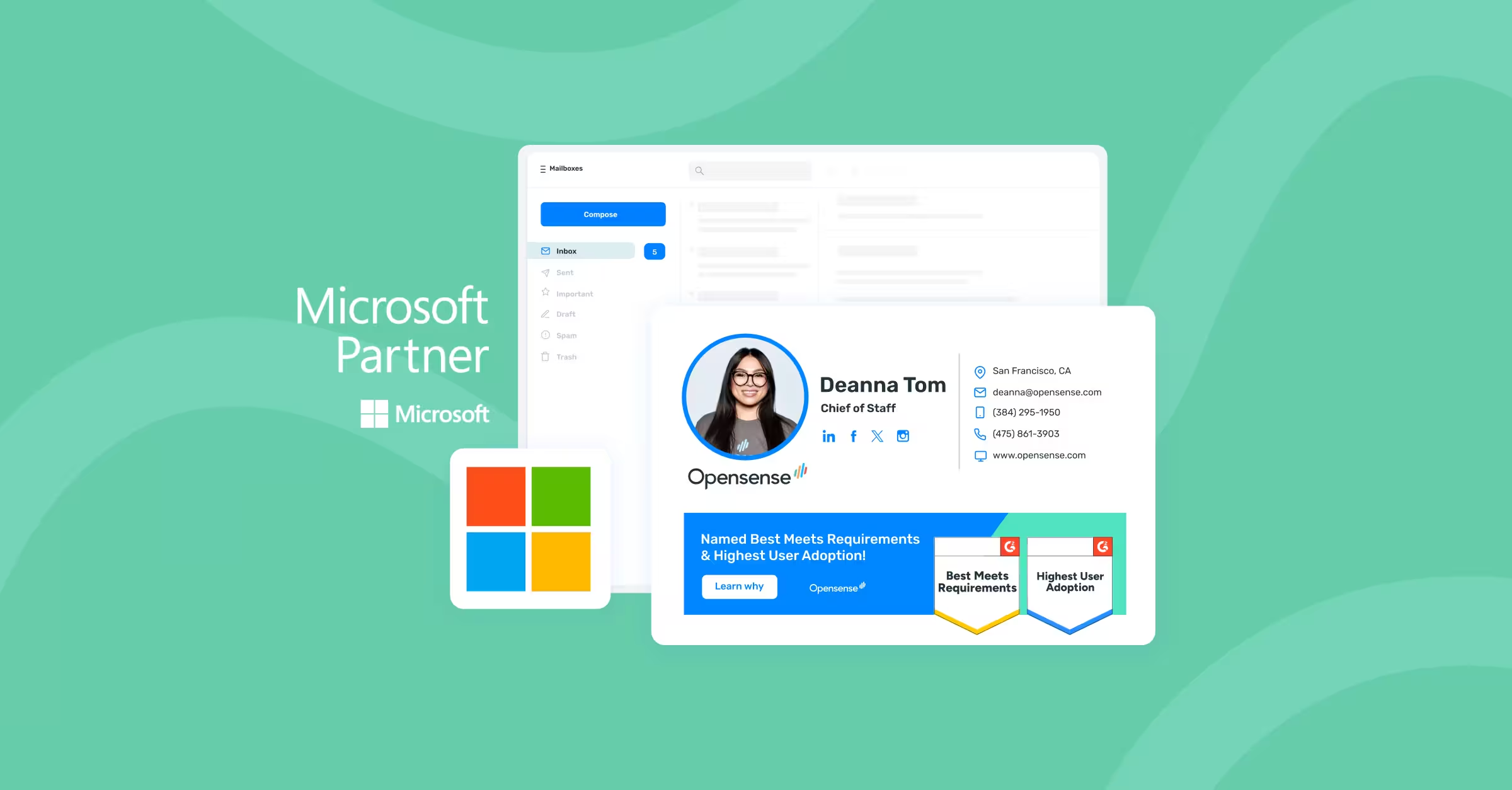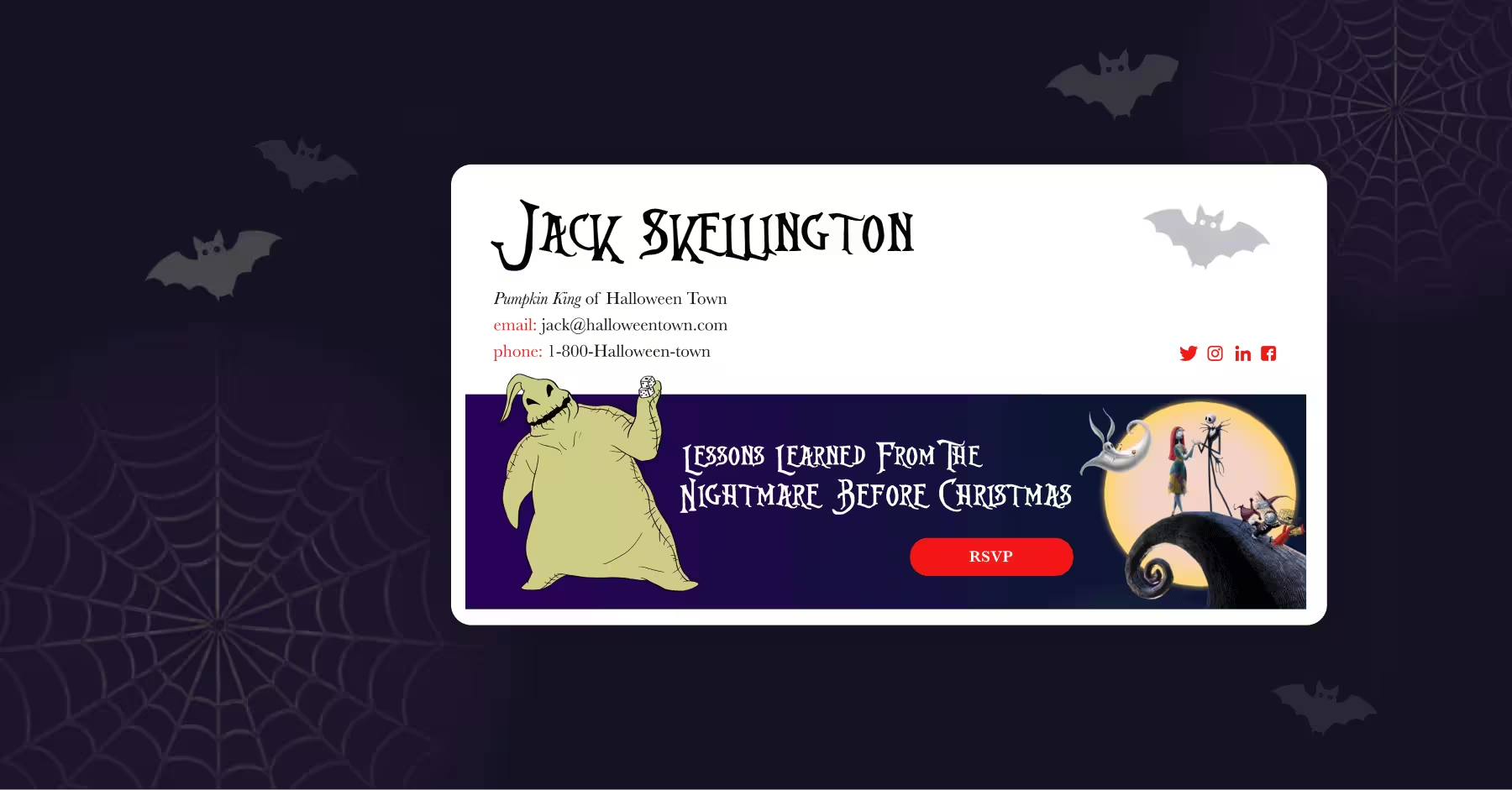5 Simple Tips for Creating the Perfect Email Signature
How to write the perfect email signature?
At SenderGen, we have transformed the way people create and implement email signatures. SenderGen is a an email signature manager that makes your Office 365/G-suite email signatures and mobile email signatures uniform, professional and consistent across all content, promotions and marketing campaigns.
So you can trust us to know a thing or two about writing the perfect email signatures! Our platform has completely changed the way marketers and other professionals make use of something as mundane as an email signature, with intuitive controls and deep analytics. The signatures created through our email signature management system can be implemented on any device and any platform.
Read On For 5 Simple Tips For Creating The Perfect Email Signature.
Tip #1: Don’t overload the signature.
The KISS principle - Keep It Simple, Stupid - applies to email signatures. You don’t have to include everything in your signature. Do you really need to have 4 different phone numbers in the signature? There’s no need for 2 or more fax numbers, full mailing address, or to include all social links – even those that are not really important to you. Don’t overload the signature with too much information or content, this beats the entire purpose of having one. Your readers might consider that to be spam and it takes their attention away from the email content.
Tip #2: Use images or a logo in the signature.
It is good practice to include an image or a logo with the signature. The image should be properly formatted. The logo will not only look great, it will also do wonders for your brand equity. Every signature should hence contain a logo, and SenderGen allows you to add a logo or image to your signatures easily.
Tip #3: The signature should be optimized for the mobile.
Most people these days read an email on their mobile, which is why it is so important that your email signature should be optimized for rhe mobile. SenderGen can help you with that. This email signature manager helps you design and implement highly professional looking mobile email signatures across multiple devices and platforms – iPhones, Android phones and Windows Phones. The pictures or logos used in the signature should be 650 px in height and 320 px in width so that they are clearly visible on all mobile platforms. SenderGen takes care of this for you.
Tip #4: Include your social media icons.
One great way to boost your social media presence is to add logos of your social media accounts with the email signature. This encourages the user to take specific action, such as clicking on the icons and visiting your social media page. This is a great way to add social links to an email signature. This should be placed just below the logo or image.
Tip #5: Use different versions of the signature for follow up emails.
Replies or follow up emails are different as when you reply to a person who has already read your email and asks a question, you will know that they have already seen your primary email signature. So you will have to send them a different version of the email signature. This is not a problem with SenderGen. This email signature management software allows you to easily create different versions of the signature based on the subscriber’s needs and preferences.


.svg)



.svg)