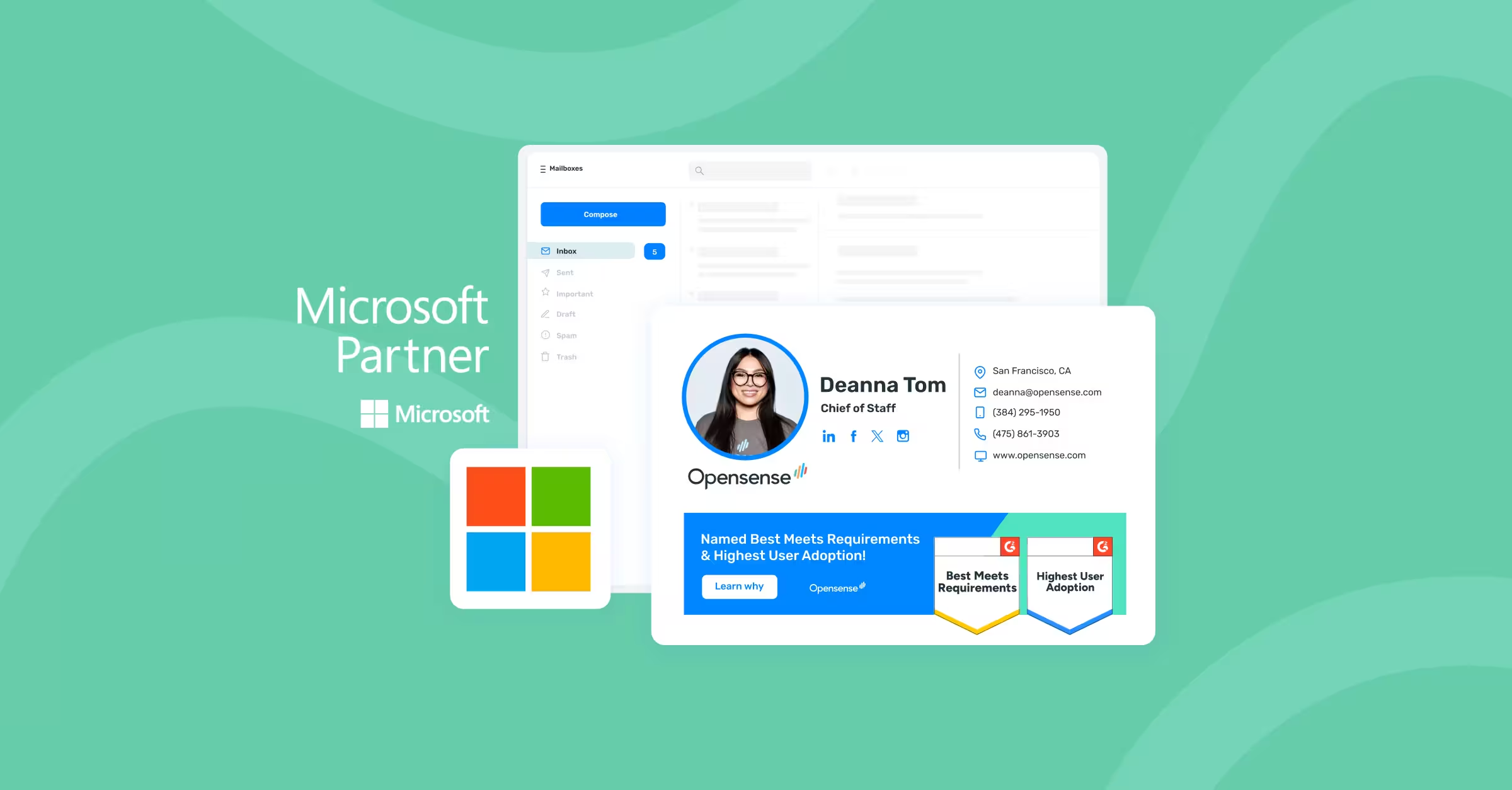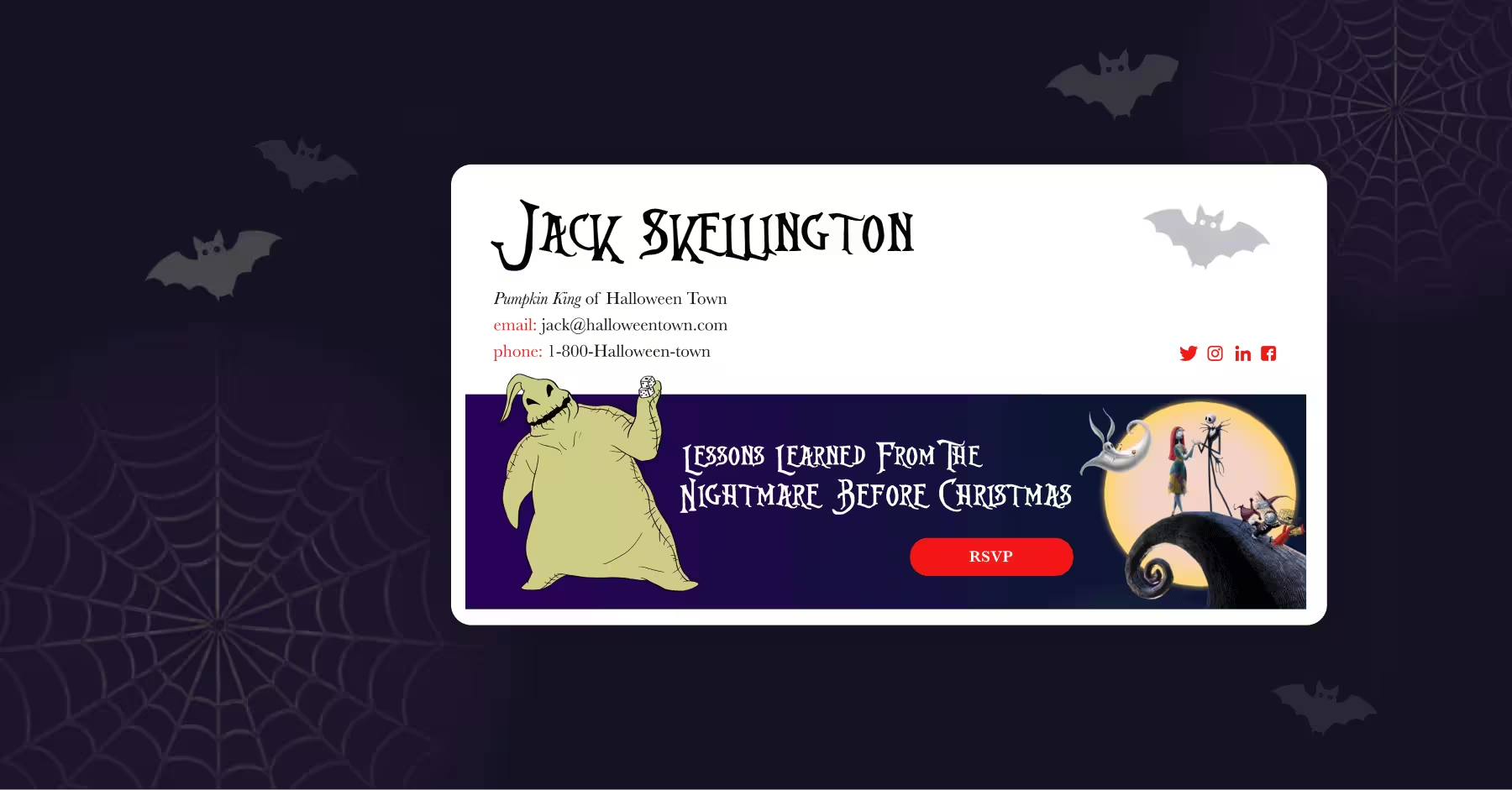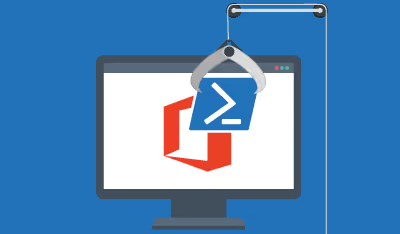
Bootstrapping Outlook Signatures with PowerShell and Active Directory
July 27, 2017
Introduction
Our Exchange/Office365 customers have many different environments. In this article we will give an example of a way to push out the SenderGen email signature to Outlook Clients. Please adapt to your needs. Or contact us if you have a question.
Scope
These steps cover a method for Outlook native client signatures. It is a one-time setup performed by IT.
Requirements
- Powershell (Windows 7 built-in, or XP SP3 with PS 2.0 free addin from Microsoft Download Center)
- Word
- Active Directory
- Windows Server 2008 R2+
High level steps
Create your signature template in Word
- Call it CompanyName.docx (replace CompanyName with your company name. No spaces)
- This will be your simple text template that SenderGen can provide for your environment.
- Enter in standard Active Directory merge fields like DisplayName, Title, Email, TelephoneNumber or others.
Save the Word file to you share location
- \\<you_ad_domain>\NETLOGON\sig_files\CompanyName\<CompanyName>.docx
Download and modify PowerShell script
- Here it is SetOutlookSignature.txt (save it as .ps1 file):
- Change the variables in the heading section
- If you need to add different fields than DisplayName, Title etc, you will need to update the script with those as well.
Push it out via Group Policy
- Assign our script
- Configuration -> Policies -> Windows Settings -> Scripts ->Logon
- Select second tab, "Powershell"
- Click "Browse" and copy your script to this location
- This will be folder within SysVol../GUID../Scripts/Login
- This folder is important because it will allow the script to run since it's unsigned
Was this helpful? Share the love.
A blog for every brand builder, delivered to your inbox.
Get the latest on everything brand, email compliance, and growth marketing, plus explore new ways to elevate employee email.


.svg)



.svg)