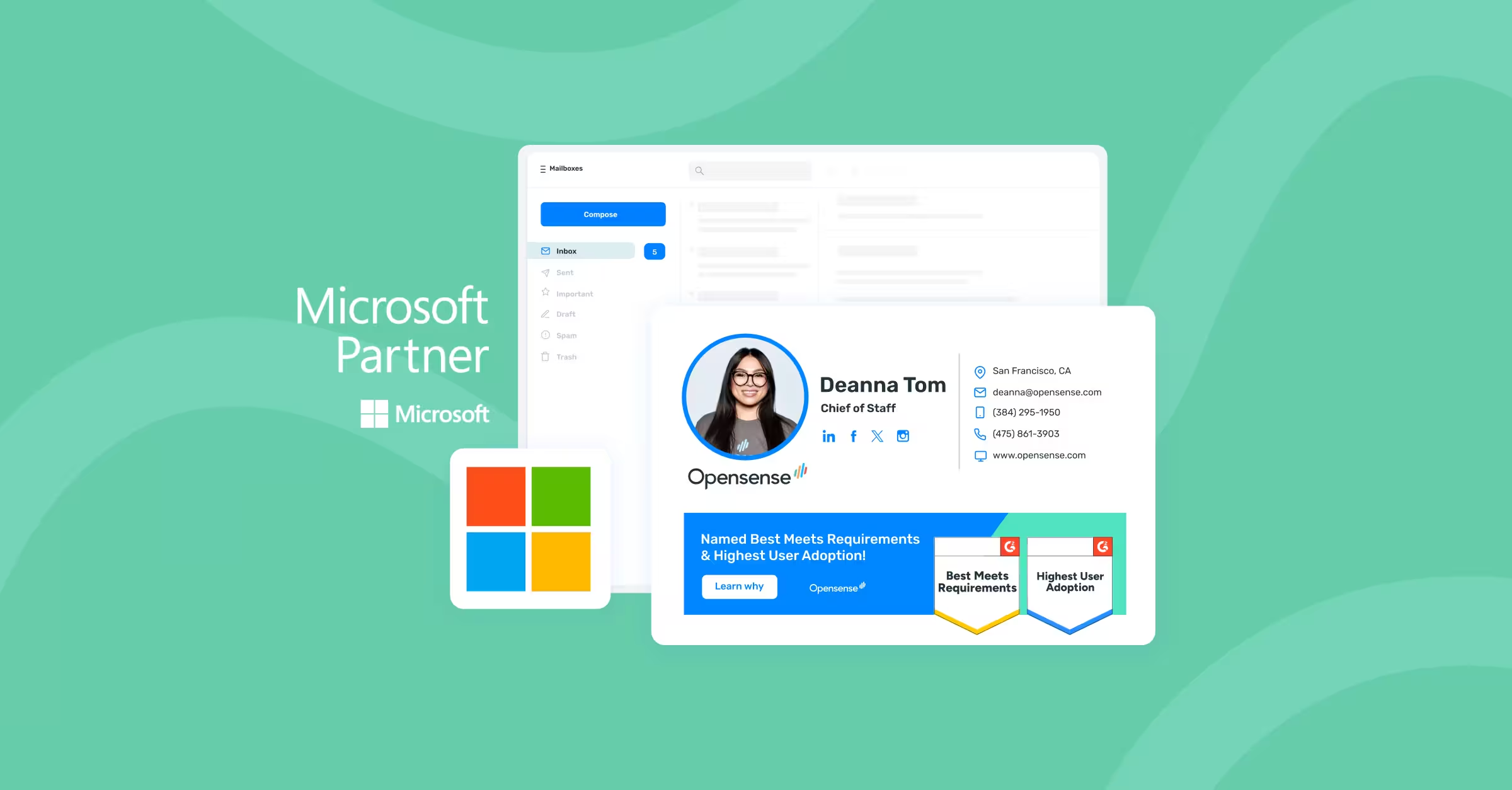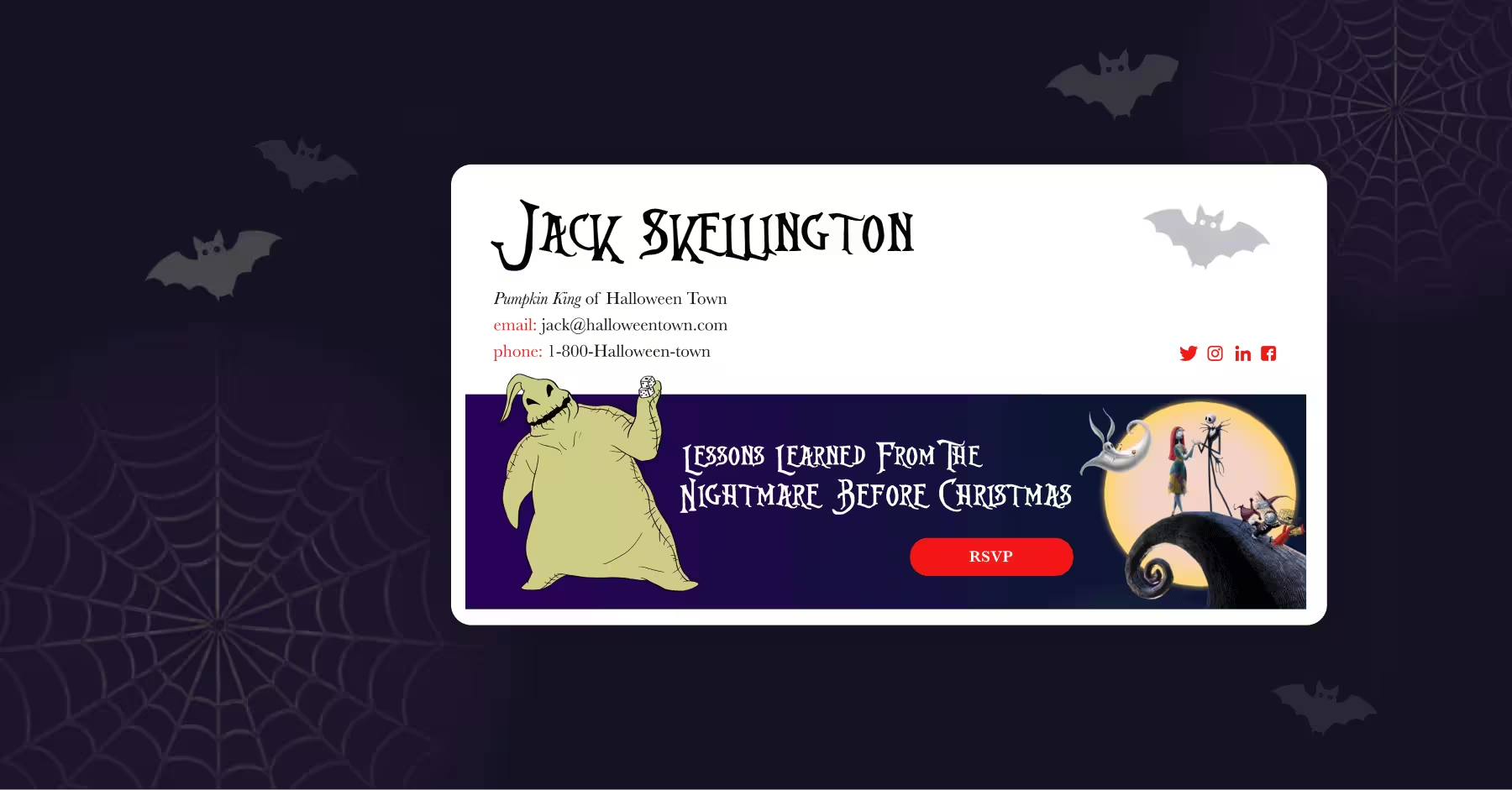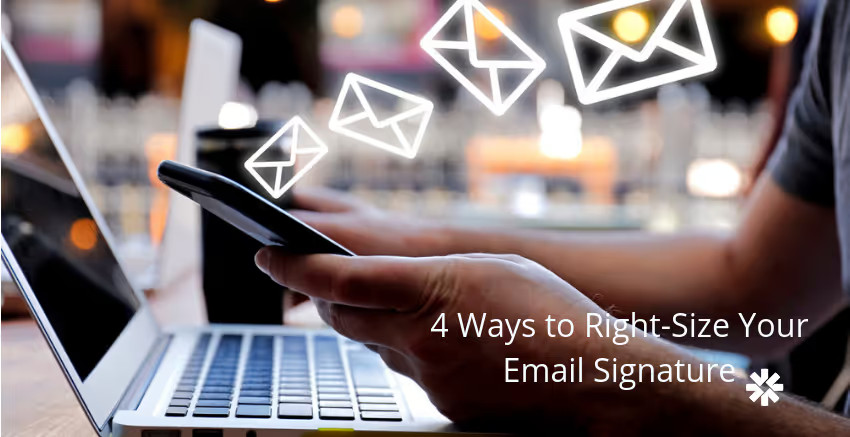
4 Ways to Right-Size Your Email Signature
When building a new email signature or updating your old one, most people put all their focus on the detailed content. Naturally, you want to make sure that your phone number is up to date, that your links work, and that your availability is accurately represented. But contrary to popular belief, these things rarely matter because most won't be reaching out to you through alternate forms of contact. Generally speaking, they won't need to call, click your links, or connect with you on Facebook.
But they will see your signature capping every email you send, giving you an opportunity to leave a great lasting impression. Beyond a pleasing color scheme, the size of your email signature is the most important aspect. No one wants to deal with an enormous signature, one that does not scale on a mobile device, or a seemingly endless list of alternate phone numbers and email addresses. The most professional - and results-oriented - way to build your email signature is to make it informative and sleek.
A carefully crafted email signature says that you know how to prioritize information. You want to build your email signature like a business card - think: small spaces. It should be minimalist, tidy, and attractive without calling too much attention to itself. Let's take a look at four excellent ways to get your signature on the right track.
1) Choose Your Social Media Wisely
Putting links to your social media in the email signature has become standard operating procedure. But there are dozens of ways to do this. Using too many icons, large icons, or even each platform icon in its original form can look like a complete mess. You also don't want to bulk up your signature or make it look like your professional business email is a piñata of icons.
The best way to include social media in your email signature is to streamline and minimize. First, think about the platforms you actively use on a regular basis. Now, think about which of those accounts are places you share work-appropriate content. Think about your industry. Perhaps sharing your feed full of beautiful travel spots works. Or if you've spent the last year taking selfies at the bar, perhaps not. Only include the platforms where you might actually communicate with your business email recipients.
Next, spend some time fine-tuning your icons to be both uniform in size and style. If you can palette-shift them to be all within the same muted color-scheme, even better.
Finally, line up the icons horizontally. Grids look bulky, and anything else can appear like a mess. Create a smooth slender line that unifies the appearance of your social media icons and makes your email signature look more professional.
2) Streamline Your Contact Info
Next, carefully decide what alternate contact information you want to include. One of the most common email signature mistakes is packing too many contact details into a single signature. This is also one of the most annoying ways to make your signature way too big.
First, never include your current email address. Obviously, your contacts know how to reach you there. Then pare down any phone numbers to two - and make sure it's clear why they are different and which is best. Even better if you can invest in a VOIP number that can be used to reach you on any device.
There is no reason to include a street address unless you expect to receive physical mail from your email contacts. And generally, contacts can send mail to you through your company, which should have a publicly available address.
Once again, think of the business card. If you wouldn't put the info on your business card, it probably doesn't belong in your signature.
3) Dynamically Update Your Details
Maybe you have too much information in your email signature because your contact info is changing constantly. Rotational managers, for example, might have a different phone number every week. A signature that dynamically updates itself without requiring you to do anything is a great way to handle those types of circumstances.
Using advanced email signature management software, you can program your email signature to update itself based on where you are and your current availability. By including diverse contact information selectively rather than all at once, you can significantly streamline what appears at any one time on your email signature. This can allow you to slim down your signature's appearance while still being very helpful for current contacts.
4) Shrink and Separate Images
Finally, be cautious about using images. Images can be powerful in an email signature, adding personalization and branding value, but they can cause unexpected issues. Most importantly, shrink down your images, and consider hard-coding their size so that the images always present in the same ratio with the rest of your signature.
Unmanaged images can appear too large or disproportionate, especially for contacts who check their email on mobile devices. Always be careful with your images to ensure that they appear perfectly sized to match the intended height and profile of your signature.
---
Your email signature design speaks volumes to your contacts. In a moment, they will judge how accessible you are, how organized, and how well you sort information for the convenience of your clients. A sleek email signature is respectful of small devices and the amount of mental space most people want to spend on parsing through additional contact information at the end of an email. For more expert tips on designing the perfect email signature for yourself, your company, and your team - contact us today!


.svg)



.svg)